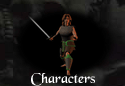
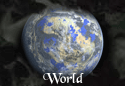
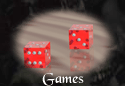

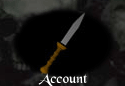
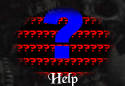


FMO Chat
Written By: Irongrinder
If you're using the webbased IRC-program provided by FMO:
The webbased IRC program is one of many forms of IRC programs. The webbased version on fmo is very usefull for internetsites so the users don't have to download their own copy of mIRC or one of it's customized versions, but can connect straight away through simple clicking a link on a site.
So how does it work? Just run the program by clicking the link 'CHAT' in the slideable button menu at the top of the screen while playing. If for some reason the buttons don't work for you, click here. When connecting the program will ask permission for a little install which you need to accept for it to work and it will automatically join the fmo channel created for the chat purpose. Later on in this help file you can find some helpful tips for IRC labeled 'Tips for IRC'.
Enjoy the Chat!
If you want to use your own mIRC program:
The program provided by fmo for the chat is just one of the different ways to get in the chat channel and made for easy use on an internet site. But maybe you want to use mIRC or a customized version of the program to connect to the chatchannel. You can get the newest version of mIRC at http://www.mirc.com/get.html. After installing it and running it for the first time, it will give the options popup right away. Fill your details in here, nickname and alternative need to be different from each other. Search for 'Servers' in the left category menu. Now you'll see the option to join a network and server.
IRC Network: Netgamers
IRC Server: Netgamers: Random server After doing that either press the button 'Connect to server' or press ok and click on the little lightning icon in the top of your mIRC screen. mIRC is now connecting to the netgamers server. When it's ready connecting type:
/join #fmo
This will get you to join the channel named #fmo, the channel created on the netgamers server for people from fmo to chat. If you want to make sure that you automatically join the fmo channel every time you start up mIRC go to tools/options. Now go into options in category connect. You will then have the option to click the button called perform which will open a new pop up. In this pop up select the box 'enable perform on connect' and type /join #fmo in the typing window. Press ok and you've got yourself a perform and IRC will automatically connect you to the right channel everytime you start the connection.
Enjoy!
Tips for mIRC
Changing names:
You can change your name on IRC. Just keep in mind that it's a public server so a lot of nicknames are already registered by other people, so you might not get to use the name you want. But how to change the name? I want to be called LordFMO for example, I then type: /nick LordFMO
Joining other channels:
Whenever you want to join a channel type /join #channelname. You can type whatever you want as channel name, but keep in mind that because of the server being public a lot of channels are registered. We have only registered #fmo on the server for us to use.
Personal messages:
If more people are in the channel, but you want to talk in private with someone you can message them private messages, mostly called pm's. To make this work you can simply double click the nickname of the person you want to pm to open up a new chatwindow or type /msg
Summary:
/nick
/join #channelname = To join a channel
/msg
Advertise | FAQ | User's Guide | Forum | Concept Art | Links | Terms & Privacy | Affiliates | Contact
Close FMO
Site best viewed with IE 6 or greater @ 1024x768 resolution w/ Goudy Old Style font
|
0 Members Online: |
|
Welcome Our Newest Members: Scourge372, AdamDream, altoponcho, mayert88, Tico054 |
Creatures, characters, logos, names and all related indicia are copywritten materials of Fantasy Master Online, Inc., © 2003. All rights reserved